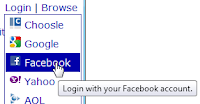Selling your expertise as a freelancer can be a tough challenge. You need to quickly convince your potential client that you can provide the best solution, no matter how the project's requirements will develop. With Choosle you can communicate your ideas and solutions in a quick and compact way.
As a usability and interaction design expert, Reto Lämmler (58rocks GmbH) successfully pitched for a project at Sunrise Communications. During the pitch phase, he was asked about prototypes and data storage. He came up with several good ideas, but they all depended on the actual requirements of the project itself. Since the actual requirements weren’t clear at this point in time, it was difficult to suggest one bullet proof solution. In order to convince the client about his expertise, he created a comparison table visualizing different ways to solve the problem.
Using Choosle, he collected suitable solutions and compared them by different criteria: Data Storage for Rapid Prototyping. The weights of these criteria reflect his vague, but meaningful perception of the likely requirements. The Choosle provided an excellent base for discussion and helped to convince the client on his expertise.
With this clear communication effort Reto was able to prevail against his competitors and won the contract.