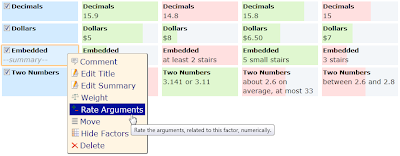Right-Click Context Menu
The context menu now opens on right-click by default. Since lot's of users don't expect a context menu in a Web application, you can now select an element and it's menus will be included in the "edit - ..." page menu.To open the default browser context menu you can always use <Shift>-right-click. In your Settings you can also switch off the context menu completely or switch back to the left-click.
Direct Drag&Drop Move
In addition to dragging the slider right-border to directly rate an argument (or weight a factor), you can now grab an argument anywhere else and drag to move it's row and column around.
Of course this works for factors and options too.
Show Author Directly
Even though a Choosle could serve as an all-time reference, most Choosles represent a certain point of view on a certain topic in a certain period of time. To support that situation, the title of a Choosle now also shows the author and the date of creation. On-hover also shows the date of the last change.
Not Directly Visible Changes
- Moved to the High Replication Datastore in the hope to improve availability.
- Smaller changes and bug fixes.